Signature Crop Tool (JPG, PNG, PDF)
Please crop Signature One By One, Rename Signature and Save
All Signature 189 x 76 cm
5 Signature Crop at a Time
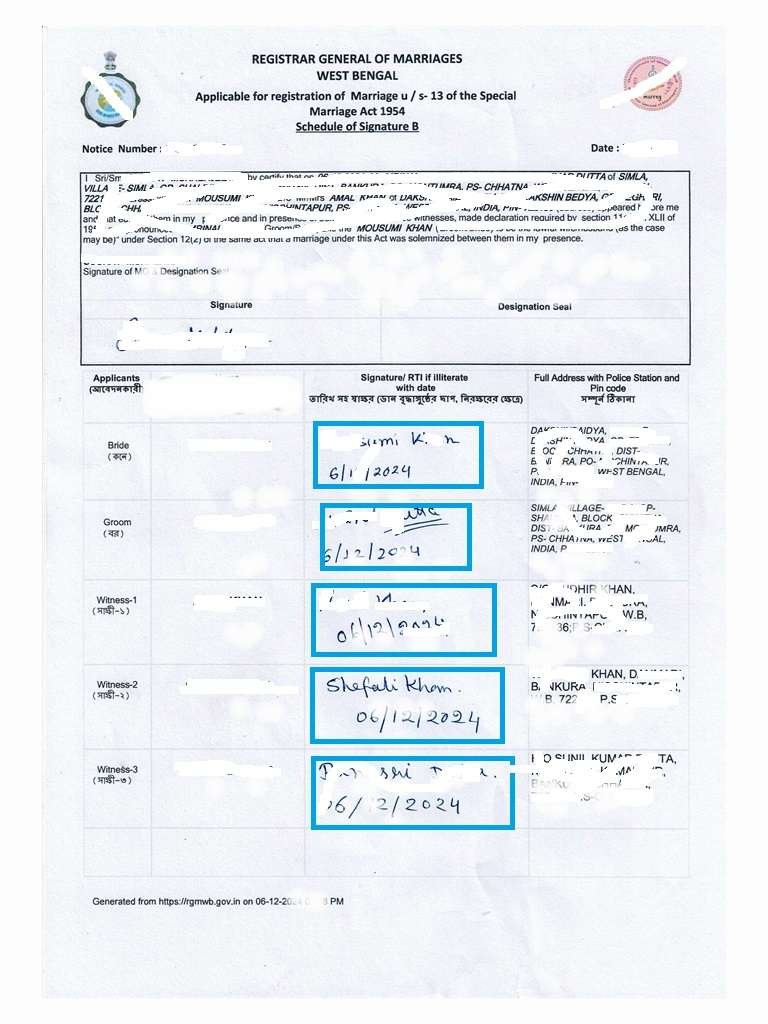
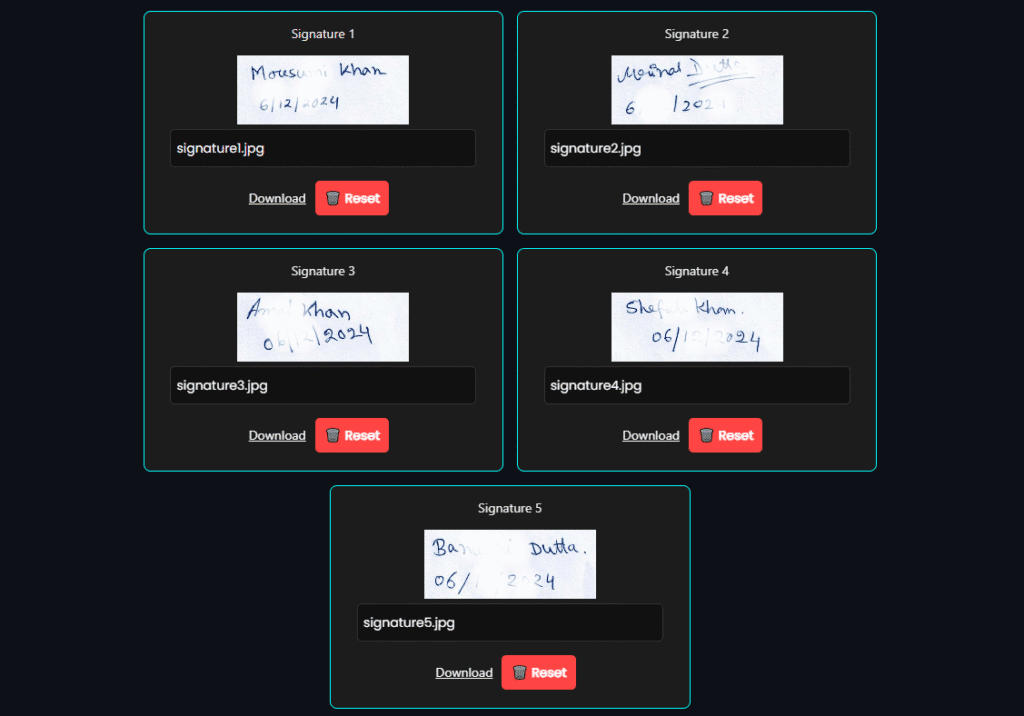
WB MARRIAGE OFFICER TOOL
SARKARI TOOL
The Ultimate WB Marriage Signature Crop Tool: Simplify Your Document Preparation
Are you in need of a precise and efficient way to crop signatures for your West Bengal marriage documents? Look no further! Our WB Marriage Signature Crop Tool is specifically designed to streamline this crucial step, ensuring your signatures meet the exact specifications required. This comprehensive guide will walk you through every feature and step, helping you master the tool and produce perfect signature images every time.
Why Choose Our WB Marriage Signature Crop Tool?
Navigating official document requirements can be challenging, especially when it comes to image specifications. The WB Marriage Signature Crop Tool eliminates guesswork, offering a user-friendly interface to quickly and accurately extract signatures from various file types. Whether you’re dealing with scanned images (JPG, PNG) or official PDF documents, this tool is your all-in-one solution.
Its core benefits include:
- Precision Cropping: Define your desired signature area with ease.
- Optimal Output Sizes: Pre-configured default sizes (189×76 pixels) ideal for WB marriage documents, ensuring compliance.
- Flexible Compression: Control the final file size to meet online submission limits, with options to compress JPGs up to 100KB and PDF-sourced images between 10KB-15KB.
- Multiple Signature Handling: Crop and manage up to five individual signatures from a single source file.
- Individual Renaming & Download: Personalize filenames and download each signature separately.
- Batch Download: Save time by downloading all cropped signatures in a convenient ZIP archive.
- Intuitive User Interface: A clean, responsive design that works seamlessly on both desktop and mobile devices.
How the WB Marriage Signature Crop Tool Works: A Step-by-Step Guide
Using the WB Marriage Signature Crop Tool is straightforward. Follow these steps to effortlessly prepare your signatures:
Step 1: Accessing the Tool and Uploading Your Document
The journey begins on the tool’s main page. Here, you’ll find the “Upload” button, which is your gateway to importing your source document.
- Locate the “Upload” Button: This prominent button allows you to select the file containing your signature(s).
- Select Your File: Click the button to open your computer’s file browser. You can choose from the following formats:
- JPG/JPEG: Standard image files, often produced by cameras or scanners.
- PNG: Another common image format, known for its lossless compression and transparency support.
- PDF: Portable Document Format files, widely used for official documents. The tool intelligently extracts the first page of your PDF for signature cropping.
- Confirm Upload: Once you’ve selected your file, the tool will process it. If it’s an image, it will appear directly on the main canvas. If it’s a PDF, the first page will be rendered as an image on the canvas.
Step 2: Customizing Output Dimensions (Optional but Recommended for WB Marriage Requirements)
Before you start cropping, you have the option to set the precise dimensions for your final signature images. For WB Marriage Signature Crop Tool users, the default values are already optimized.
- Identify Output Dimensions Fields: Look for “Output Width” and “Output Height” input fields.
- Adjust Values (if needed):
- The default Output Width is 189 pixels.
- The default Output Height is 76 pixels. These dimensions are crucial for meeting specific document requirements. If you have different needs, you can manually adjust these numbers. However, for West Bengal marriage forms, these defaults are typically ideal.
- Understanding Impact: The cropped area from your original document will be scaled to these output dimensions. This ensures a consistent size for all your generated signature images.
Step 3: Cropping Your Signature(s) with Precision
This is the core functionality of the WB Marriage Signature Crop Tool. The main canvas displays your uploaded document, ready for you to define the signature areas.
- Initiate Cropping:
- On Desktop: Click and hold your left mouse button at the top-left corner of the signature you wish to crop.
- On Mobile/Touch Devices: Tap and hold your finger at the top-left corner.
- Draw the Crop Box: While holding the mouse button or your finger, drag diagonally across the signature. As you drag, a rectangular selection box will appear, highlighting the area you are choosing.
- Release to Crop: Release the mouse button or lift your finger when the selection box perfectly encapsulates your signature.
- Preview Generation: Immediately after releasing, a smaller “Signature Preview” box will appear below the main canvas. This box contains your newly cropped signature, scaled to your specified output dimensions (default 189×76 pixels). A unique name like “Signature 1,” “Signature 2,” etc., will be assigned to it.
- Repeat for Multiple Signatures: The WB Marriage Signature Crop Tool allows you to crop up to five individual signatures from a single uploaded document. Repeat steps 1-4 for each signature you need. The tool will guide you with messages like “Please crop Signature 1,” “Please crop Signature 2,” and so on.
- Important Size Checks: The tool automatically checks the file size of each generated JPG signature:
- For images sourced from JPG/PNG, the cropped signature must be under 100KB.
- For images sourced from PDF, the cropped signature must be between 10KB and 15KB. If a signature falls outside these limits, a warning message will appear, and the problematic signature won’t be added to your previews. You’ll need to re-crop or adjust output dimensions to meet the size constraints.
Step 4: Renaming and Managing Individual Signatures
Each cropped signature in the preview section comes with its own management options.
- Rename Your Signature:
- Below each cropped signature preview, you’ll find an input field, typically pre-filled with
signatureX.jpg. - Click on this field and type in a more descriptive name, such as
my_signature.jpgorapplicant_sign.jpg. This is crucial for organizing your files, especially when submitting multiple signatures.
- Below each cropped signature preview, you’ll find an input field, typically pre-filled with
- Download Individual Signature:
- Next to the rename field, you’ll see a “Download” link.
- Clicking this link will instantly download that specific cropped signature to your device with the filename you’ve assigned.
- Reset Individual Signature:
- If you’re not happy with a particular cropped signature, or if it exceeds the size limits, you can easily remove it.
- Click the “🗑️ Reset” button next to the individual preview. This will remove that signature from the list and allow you to crop another one if you haven’t reached the maximum limit. The remaining signatures will automatically re-number themselves.
Step 5: Downloading All Cropped Signatures (Batch Download)
Once you’ve cropped all your desired signatures (up to five) and are satisfied with their appearance and names, you can download them all at once.
- Locate “Download All” Button: This button is found at the top of the tool interface, usually alongside the “Reset” button.
- Click to Download: Clicking “Download All” will automatically compile all your cropped signatures into a single, convenient ZIP file. This ZIP file will contain each signature as a separate JPG image, named exactly as you specified in the individual preview sections.
- Save the ZIP File: Your browser will prompt you to save the
signatures.zipfile to your preferred location.
Step 6: Resetting the Tool
The WB Marriage Signature Crop Tool offers a full reset option, perfect for starting fresh or if you want to process a new document.
- Locate “Reset” Button: This button is near the “Download All” button.
- Click to Reset: Clicking “Reset” will clear the main canvas (but keep the currently uploaded image for re-cropping if
keepImageis true, which it is by default for this button), remove all generated signature previews, and reset the cropping step counter. This prepares the tool for a brand new session.
Important Considerations for WB Marriage Document Submission
When using the WB Marriage Signature Crop Tool for official submissions, always remember:
- File Size is Key: Pay close attention to the size constraints. Our tool is designed to help you meet them, but sometimes adjusting your crop area or output dimensions might be necessary to stay within the 100KB limit for regular images or 10-15KB for PDF-sourced images.
- Clarity and Legibility: Ensure your original signature is clear and high-resolution for the best results after cropping and compression. The tool helps in standardizing size, but the quality of the original input is paramount.
- Review Before Submission: Always open and review your downloaded signatures to ensure they are exactly as you need them before uploading them to any official portal.
By following these simple steps, the WB Marriage Signature Crop Tool empowers you to efficiently and accurately prepare your signatures, making your West Bengal marriage document process smoother and hassle-free.
